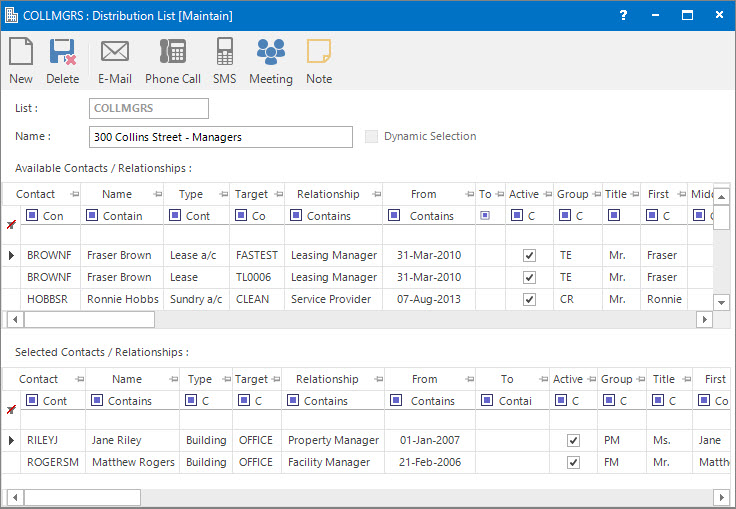
Menu
| File | > | Customisations | > | Relationships | > | Distribution List |
Mandatory Prerequisites
Prior to creating a Contact Distribution List, refer to the following Topics:
Screenshot and Field Descriptions
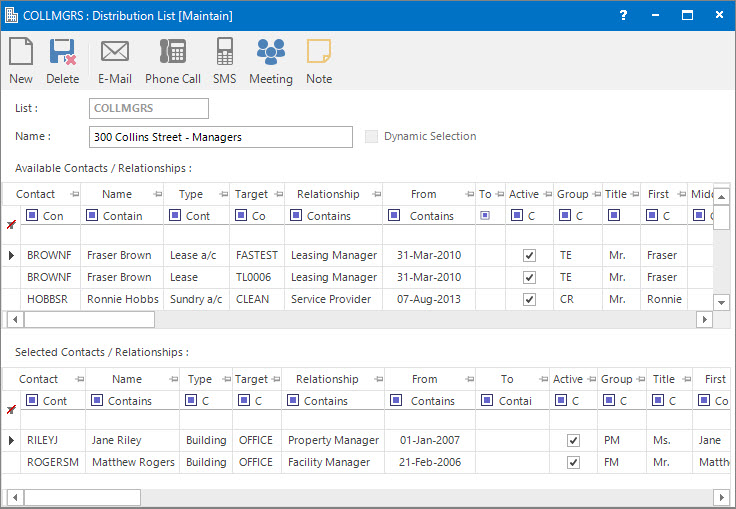
List: this is the primary identifier for the Distribution List.
Name: this is the friendly name of the Distribution List record.
Dynamic Selection: click this check box to change how the Contacts can be selected for the Distribution List. If not clicked then each Contact needs to be selected individually from the Available Contacts / Relationships table. If clicked, all Contacts will be added to the Selected Contacts / Relationships table.
Available Contacts / Relationships table: this displays the Contacts / Relationships available to be selected for the Distribution List. If the Dynamic Selection check box is not clicked, double click a row to add it to the Selected Contacts / Relationships table. If the Dynamic Selection check box is clicked, this table will be hidden.
Selected Contacts / Relationships table: this displays the Contacts / Relationships selected for the Distribution List. Double click a row to remove it from the Distribution List. If the Dynamic Selection check box is clicked, rows can also be filtered out by using the column filters.
How Do I : Add a new Contact Distribution List
How Do I : Modify an existing Contact Distribution List
How Do I : Delete an existing Contact Distribution List
How Do I : Send an E-Mail to a Contact Distribution List
Contact Distribution Lists are associated with the following Topics: